Maps have been an indispensable tool for generations, assisting us in navigating and understanding the world around us. They keep evolving to accommodate our ever-changing needs, from traditional to modern digital maps. Satellite technology has transformed our view of the planet by allowing us to study earth’s huge landscape from a new perspective. Satellite view maps now provide an enthralling picture of our planet’s surface.
They reveal important information about the earth’s characteristics, changes, and interconnections. They are also useful for businesses, government, and geospatial analysts as they provide effective visualization for location analysis and environmental assessment. This article is a complete guide that explores Google Maps and Apple Maps satellite view maps. Keep reading to learn more!
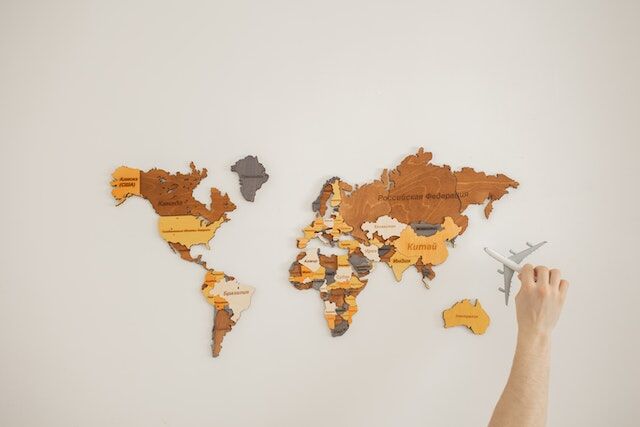
- Getting Satellite View Map on Google Maps and Apple Maps; How To Go About It
- Satellite View Map: How to Access Google Maps Satellite Street View Feature on Your Phone and PC
- How to Access the Apple Maps Flyover Feature
- Top 5 Satellite Map Viewers That Provide Users With High-Resolution Imagery
- Mapize: A Detailed Satellite View Mapping Tool
Getting Satellite View Map on Google Maps and Apple Maps; How To Go About It
Google Maps and Apple Maps are indispensable for navigating and exploring our surroundings. As technology advances, Apple and Google constantly integrate new features and improve their mapping platform. They offer satellite view maps, different map types, and map details. Let’s explore how to get satellite views on Google Maps!
4 Steps on How To Get Satellite View on Google Maps
Google Maps satellite view showcases earth’s landscapes by capturing rich views of cities, landmarks, and more. You can use the satellite view map to obtain high-resolution aerial photos of the earth’s surface. This gives you a bird’s-eye view of areas all over the world. Here are 4 steps on how to get satellite view on Google Maps:
Step 1: Open the Google Maps app on your phone or visit the Google Maps website.
Step 2: Choose the area you want to view in satellite mode using the search bar or manually scrolling on the map.
Step 3: Click the icon below the search bar after selecting the location.
Step 4: A menu with various map viewing options will appear. Look for the “Satellite” option and select it. The map view will change to satellite mode, displaying a high-resolution aerial image of the location. By zooming in, you may now explore the area in satellite view.
You can also set your Google Maps to satellite view by default. However, you should know that it will consume more data than the conventional “Map” option. Here are the steps to set your Google Maps to satellite view:
Step 1: Open Google Maps on your smartphone and click your profile icon at the top-right corner of the screen.
Step 2: Click “Settings” from the list of options.
Step 3: Scroll down and click the switch to “Start Maps in Satellite view.”
That’s it! Your Google Maps will be in Satellite view whenever you open it. Now Let’s discuss how to get a satellite view on Apple Maps.
5 Steps on How To Get Satellite View on Apple Maps
Apple Maps allows iOS users to see all the real-life details of the locations they are viewing. Here are 5 steps on how to get satellite view on Apple Maps.
Step 1: Open the Apple Maps app on your iPhone.
Step 2: Click on the information icon (lowercase i) at the upper right corner of your screen. Map settings will come up with various options.
Step 3: Choose “Satellite.”
Step 4: Click “x” to exit map settings and return to the full screen. You’ll see a satellite view map instead of an animated map.
Step 5: Combine two fingers in a pinching action on your screen to zoom out. To zoom in, reverse your action and slide your fingers away from the area you want to magnify.
It’s as simple as that! Now let’s explore other features like the Google Maps satellite street view and Apple’s Flyover feature.
Satellite View Map: How to Access Google Maps Satellite Street View Feature on Your Phone and PC
Google Maps Satellite Street View is a tool that blends satellite view maps and street-level photographs to provide a more detailed perspective of sites worldwide. Google Maps satellite street view allows users to flip between multiple perspectives, from bird-eye to ground-level street-level views.
This function benefits businesses in understanding a region better, navigating unfamiliar areas, and exploring numerous points of interest. Here are the steps on how to access Google Maps satellite street view feature on your phone and PC:
Step 1: Open the Google Maps app on your mobile phone
Step 2: Click the Layers icon (below the search bar) in the screen’s upper-right corner to choose the map type and details you want to view.
Step 3: Choose “Satellite” from the map type menu and “Street View” from the map details menu.
Step 4: Tap anywhere outside the Layers menu to return to the map. The pathways and roads are overlaid with a blue line if Google Street View is accessible in the region you’re viewing.
Here’s how to access Google street view on a satellite view map on a PC:
Step 1: Go to Google Maps official website.
Step 2: At the screen’s bottom-right corner, click and drag the Pegman to any location you wish to view in street view. Alternatively, click on the “Layers” icon at the lower-left corner of the screen, click “More,” and choose “Street view.”
Step 3: Hover over the map preview and click the Expand symbol in the lower-left corner to access split-screen mode. The Street View takes up the top half of the screen, while the default map takes up the bottom half.
How to Access the Apple Maps Flyover Feature
The Apple Maps Flyover feature is Apple’s version of the Satellite street view. The Apple Maps Flyover is Apple Maps’ finest feature. It lets you take a 3D satellite view map tour of a location, making you feel like you’re flying over it. It has a VR sense because Flyover lets you pan, tilt, and walk around the map using your iPhone. Here’s how to access the Apple Maps flyover feature on your iPhone or iPad:
Step 1: Launch the Apple Maps app on your iPhone or iPad.
Step 2: Enter your location in the top-of-the-screen search bar or scroll to find the area on the map
Step 3: Tap on the location or click the “Search” button.
Step 4: Once the area appears on your screen, click on the “3D” button at the bottom-right corner of the screen. It looks like three stacked lines.
Step 5: Enter the Flyover mode by tapping the “3D” button.
You can explore the area in Flyover mode by swiping on the screen. After this, zoom in and out, and rotate the satellite view map with gestures on your device’s screen. Flyover gives you a three-dimensional view of buildings and landmarks by simulating a flyover experience of the region.
Top 5 Satellite Map Viewers That Provide Users With High-Resolution Imagery
Satellite map viewers are web-based or software-based apps that allow you to examine satellite view maps of various locations on earth. These viewers give users access to high-resolution satellite imagery frequently collected by satellites orbiting the earth. Here are the top 5 satellite map viewers:
- Google Earth
Google Earth is a popular satellite map viewer that provides 3D and satellite view maps of areas worldwide. In certain regions, you can explore the earth’s surface, examine landmarks, and even plunge into street-level photography. Interestingly, Google Earth also reveals weird locations you never believed ever existed.
- Google Maps
Google Maps has a satellite view option that allows you to switch to satellite imagery of a specific place. It is an easy-to-use interface for exploring satellite maps and includes features such as directions, local business information, and street view in supported locations.
- NASA Worldview
This is a satellite imagery viewer made available by NASA. It provides access to NASA’s Earth Observing System Data and Information System (EOSDIS) and its extensive archive of satellite imagery. You can look at real-time and historical satellite imagery of the earth’s occurrences and events.
- Mapize
Mapize is a web-based mapping platform that includes satellite views in its mapping program. Mapize is a platform that allows users to utilize personal data to create customized Google maps. This platform also offers the option to see maps in satellite imagery and various map formats such as terrain, roadmap, and hybrid.
- Bing Maps
Microsoft’s Bing Maps application includes a satellite map function that allows you to examine high-resolution aerial photography of destinations worldwide. It has several features for analyzing maps, getting directions, and identifying areas of interest.
Mapize: A Detailed Satellite View Mapping Tool
Undoubtedly, emerging technologies, including GIS software and satellite maps, have revolutionized the world and our mapping approach. For instance, satellite view maps display realistic and incredibly detailed views of various places. Businesses and governmental organizations use them to obtain a more accurate perspective of a specific area and access point of interest.
Interestingly, Mapize is a robust map routing solution that includes satellite view maps above and beyond traditional mapping software. By integrating satellite view, Mapize provides customers with a complete mapping experience that blends precise routing skills with high-resolution satellite data. This function improves location understanding, aids in correct trip planning, and facilitates seeing the area in ways standard maps cannot.
Mapize’s satellite maps add a new layer to map routing, providing users with vital insights and a better mapping experience. Try us out today and create your first custom map for free!