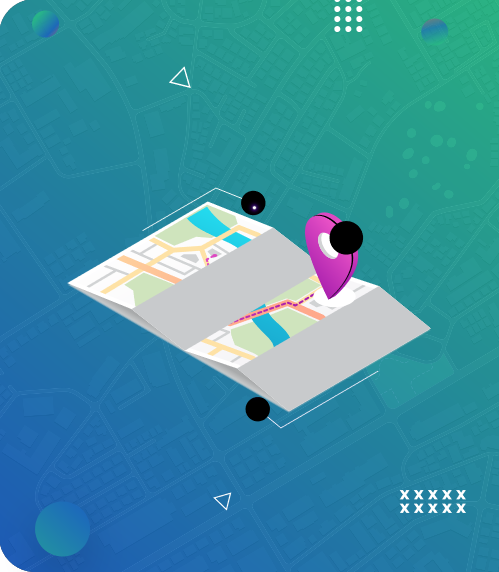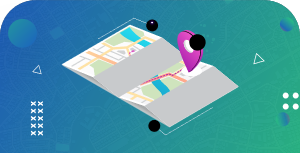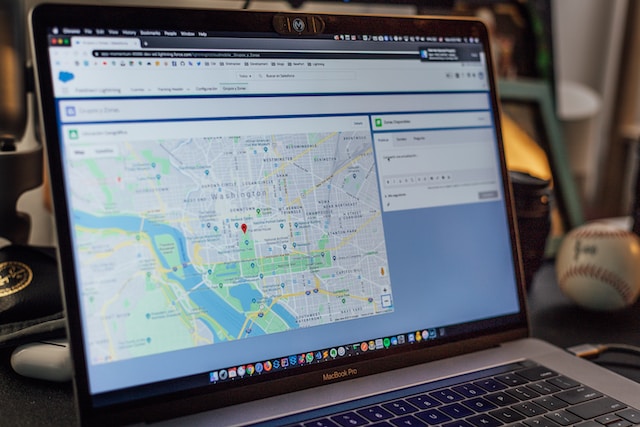Maps are a physical, handy representation of our world, revealing the vast landscape and intricate details that make up our planet. While we use it in navigation or service delivery, we can extend our reach further by learning how to draw a radius on a map.
Radius on maps refers to the distance between a central point and all the points within a given boundary. You can employ this tool in geography, urban planning, and navigation. Also, calculating and drawing a map’s radius is essential for accurately representing spatial relationships.
In this guide, we will explore the concept of radius on a map. We’ll also consider how to calculate and draw a radius effectively on a physical or online map. First, let’s look at the benefits of drawing radii on maps.

- Understanding Radius on a Map: 3 Key Benefits
- How To Calculate Radius on Map in Five Easy Steps
- How To Draw a Radius on a Map
- Easy Steps on How To Draw a Radius on Google Maps
- A Radius Map Tool and Its Unique Features: A Valuable Gem To Draw and Visualize the Radii of Many Locations
- Understanding the Zip Code Radius Map and What It Entails
- Enjoy Better Mapping Functionalities and Customizations With Mapize
Understanding Radius on a Map: 3 Key Benefits
A map is a two-dimensional representation of a three-dimensional space. The radius on a map represents the distance from a central point to the surrounding area. It is more than just a mere circle or distance measurement. It provides a gateway to understanding the far-reaching impact of a central point. This allows you to discover new information within its boundary.
For example, you can use a radius to define the distance a radio signal tower or business service area covers. It can also help to determine the impact zone of a natural disaster. It is undeniably a tool that allows us to understand our world better. Here are three benefits of having a radius on a map.
1. The Radius on a Map Represents Distances Accurately
Drawing a radius on a map allows you to represent the distance from a central point accurately. This skill is invaluable in the fields of urban planning and transportation logistics. You can also use it to assess the coverage area of telecommunication or emergency response services. Thus, by depicting the radius on a map, you better understand the reach and impact of a central location.

2. Radius on a Map Allows You To Visualize Proximity Effectively
Using radius on a map enables the visualization of proximity between different locations; how so? When you draw radii around multiple points of interest on a map, you can identify overlapping areas, potential intersections, and clustering patterns.
As a result, these visualizations help analyze spatial relationships and optimize resource allocation. Ultimately, they help users make informed market analysis, site selection, or social planning decisions.
3. Radius on a Map Improves Navigation
Understanding how to draw a radius on a map can improve your navigation significantly. The process involves marking a central point and drawing radii to represent travel distances. Thus, this feature allows you to quickly assess the proximity of various destinations and plan routes accordingly. This tool is helpful when navigating to work or planning a multi-route delivery for your business.
Learning to draw and use radius on a map provides benefits extending across different fields and everyday activities. Now, let’s know how to calculate the radius on a map.
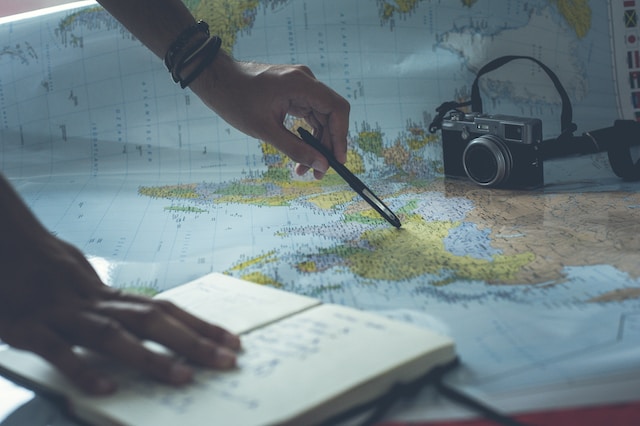
How To Calculate Radius on Map in Five Easy Steps
Learning how to calculate the radius on a map involves knowing the real-world distance represented by a specific distance measurement. You can accurately determine the radius on a map with a basic understanding of the map scale and by utilizing mathematical calculations. Check out the step-by-step guide on how to calculate radius on a map:
- Identify the Map Scale: A map scale provides the ratio between the distance on the map and the corresponding distance on the ground. It exists in various formats, which you can check out in the map legend.
- Measure the Distance on the Map: Using a measuring tool, determine the distance from the central point to the outer edge you want to represent as the radius. Ensure that your measurement is as accurate as possible.
- Convert the Map Distance To Real-World Distance: After measuring the distance on the map, convert it to real-world distance by applying the map scale.
- Consider the Unit of Measurement: Ensure that the units of measurement are consistent between the map scale and real-world distance. For example, you do not need to convert if you measure in inches and the map scale is in inches. If the units differ, you must convert them as soon as possible.
- Verify the Calculation: Double-check your calculations to ensure accuracy. Review the map scale, measurements, and conversions. This verification leaves no room for potential errors or discrepancies.
How To Draw a Radius on a Map
Drawing a radius on a map helps visualize areas of interest around a central point. Suppose you have a physical map and want to draw a radius on a map. Here are a few easy steps to follow in doing so manually.
- Gather the required materials to draw a radius, like a compass, ruler, needle, and pencil.
- On your physical map, locate and identify a central point on the map. This could be an address, landmark, or coordinate
- Determine the desired radius distance you want to represent on the map. Mark the central point using a pencil or pen.
- Adjust the compass to your desired distance and draw your radius by placing the compass’ sharp end on the central point.
- You now have a perfect circle equidistant from the central point.
Now that you can manually draw a radius on a map let’s consider the easy steps to draw a radius on Google Maps.

Easy Steps on How To Draw a Radius on Google Maps
Indeed, millions of users consider Google Maps a top choice for their personal or business needs. Despite its numerous known and hidden features to improve your navigation, Google Maps can help you create a radius on a map.
However, there is a caveat about drawing a radius on Google Maps. The radius drawing tool functionality is not available on Google Maps. As such, you require a third-party radius tool to help you do so. Here are simple steps to draw a radius on a map with this navigation app.
- Launch the app and input the location you wish to create a radius around. You can use your current location or search for your intended area in the search box.
- Copy the geographic coordinates of the location – latitude and longitude. To ensure your precision, tap on the location till a red pin appears, then copy the coordinates.
- Use an effective radius tool like KML4Earth. Once on its landing page, include the latitude, longitude, and radius parameters. Confirm your inputs and generate a circle. This radius map tool will create a KML file of your radius on a map.
- To create a new map, navigate to Google Maps custom mapping site, MyMaps. After naming your new map, import your downloaded KML file to the site. MyMaps will then narrow in on the location where you drew your radius.
Following these steps ensures you conveniently draw a radius on a map via Google Maps.
A Radius Map Tool and Its Unique Features: A Valuable Gem To Draw and Visualize the Radii of Many Locations
A radius map tool is quite valuable. Users can utilize it to draw and visualize a circle or radius on a map based on a specified center point and distances equal from the point. Its practicalities are popular in several industries in creating proximity radius circles.
Many map tools can assist you in your search to develop a radius on a map. However, if you want convenience and accuracy, Mapize can help you create proximity radius circles that you can visualize and analyze on the map. Here are some features of a radius map tool.
- It provides an intuitive and user-friendly interface, making drawing a radius on a map and interacting with it easily.
- It allows users to input a specific distance to define the radius via text inputs or interactive controls. It also measures distance in various units like miles, meters, and kilometers.
- This tool implements an accurate measurement and calculation algorithm to ensure a precise representation of the radius on a map. This accuracy helps provide reliable spatial analysis.
- Radius map tools are time-saving and cost-effective compared to manual or traditional mapping methods. You do not need specialized software or technical expertise to develop a radius on a map.
These features are necessary for any radius tool you want to employ to develop radii on maps. This tool can improve your decision-making process and simplify the spatial analysis of the data represented.
Understanding the Zip Code Radius Map and What It Entails
Drawing and calculating radius on a map cut across many fields and industries. Businesses and organizations use this knowledge to streamline their products and services to their consumers. As such, they utilize a zip code radius map.
A zip code radius map is a valuable tool that displays all the zip codes within a certain radius. It thus provides geographic coverage, proximity relationships, and demographic insights. Businesses and marketers use zip codes to optimize their operations when developing a radius on a map. They also utilize zip codes to target specific markets and make informed decisions based on comprehensive spatial analysis.
Enjoy Better Mapping Functionalities and Customizations With Mapize
Understanding the concept of radius on a map is essential for various applications. It is practical in the fields of urban planning and logistics. Calculating and drawing radius on a map allows us to visually represent distances from a central point. It analyzes spatial relationships and makes informed decisions based on accurate information.
Additionally, radius map tools have made it easier to draw radii on physical or Google Maps maps. Importantly, platforms like Mapize provide user-friendly interfaces and advanced features in mapping solutions.
Mapize is a platform that offers excellent visualization and interactive features that individuals and businesses can utilize. Integrating its custom radius map tool empowers users to gain better insights into coverage areas, target markets, demographic trends, and customer reach.
Interestingly, Mapize’s user-friendly interface makes it accessible to individuals with varying technical expertise. Therefore, gain the best insights into mapping by joining Mapize today and creating your first custom maps for free.