Google Maps is a powerful marketing tool for companies thanks to its widespread usage. It is the go-to resource for finding top local bars, car repair shops, restaurants, and other places. You can typically find everything with its assistance.
Multiple location mapping on Google Maps is a new feature all users need to know. It helps businesses increase their brand visibility and gain more insights from their location data. It also helps individuals set their direction faster. Thankfully, this article will cover how to plot multiple locations on Google Maps and explain additional tools to help you get the most out of this feature.
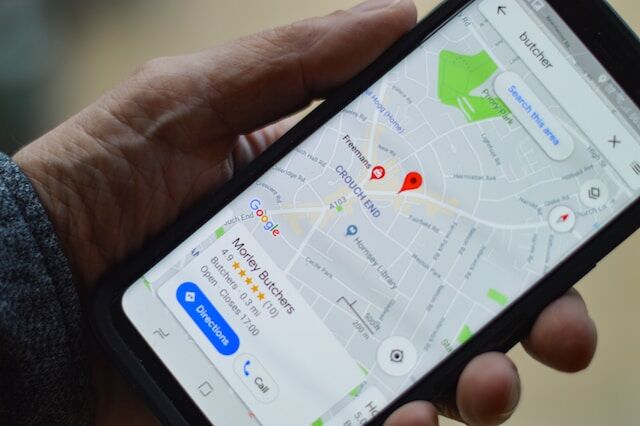
How To Create a Google Map With Multiple Locations
If you’ve ever had to organize a vacation with many locations, you know how time-consuming it is to picture all the places you need to visit in one quick snapshot. As such, you must learn how to create a Google map with multiple locations. Now let’s dive into the steps:
Step 1: Open your web browser and navigate to maps.google.com. Then, sign in using your Google account.
Step 2: Choose “Your Places” by clicking the menu icon in the top left corner of the screen.
Step 3: Click on the “Maps” tab, and select the “Create Map” button at the bottom of the menu.
Step 4: Tap “Untitled Map” to name and describe your map. Select the “New Layer” button to add a new layer or use the default layer for your data. Add layers and give your Google Map a name. Select the save button to finish.
Step 5: The search tool is the fastest way to drop a pin. You can select your location from the dropdown list as you search.
Step 6: Once you pick your location, it will drop your first pin into your new personalized map. Google will zoom in on your initial position on the map.
Step 7: After selecting the pin, tap “Add to map” for several formatting options. You can change the icon and select the camera icon to add a photo or video of the location.
You can also use the location icon next to the search area to add a pin to your map. Your cursor will become a crosshair, connecting the points, and a new pin will appear on the map’s chosen location.
Step 8: Give a title for this location in the pop-up window. Click “Save” to save your new pin to the map.
How to Import Files Into Google Maps?
The multiple location feature on Google Maps is an ideal mapping software for gaining insights from your business location data. You can import files on Google Maps, such as a spreadsheet document with a list of locations. Although the arrangement of the columns is irrelevant, your spreadsheet must have at least two columns of data.
To import your spreadsheet document from Step 4 above, follow these steps:
Step 5: To access the layer settings menu, select the “import” button in the new layer by selecting the three vertical dots button.
Step 6: Choose the file containing your spreadsheet data, then tap the “Open” button on the next screen. Google Maps will automatically plot your document’s locations onto the map.
How To Pin Multiple Locations on Google Maps and Embed It on Your Website
Businesses can manage the visibility of their stores by learning how to pin multiple locations on Google Maps and embedding them on their website. Firstly, you need to generate your map with the multiple locations you have plotted. To do this, please follow the steps discussed in the previous section.
If you’ve done that, save your map again and reload the page. Lastly, follow these steps to receive the code to embed your map in your website:
Step 1: Ensure your map is public. Click the “Share” button next to the map’s name.
Step 2: Click “Change” and then select “On-Public on the Web” under “Who has access” before saving.
Step 3: Select the menu icon and tap the “Embed on my site” link.
Step 4: A new window will open with the code. Copy and paste the code into a code block on your selected page to use this.
Step 5: Update the website.
Your website will now feature a map with many locations. All you have to do is adjust the code. Change the width to “100%” and the height to “480” so the size can stay the same.
How To Search Multiple Locations on Google Maps
If you’re looking to search multiple locations on Google Maps, here are the steps you should follow:
Step 1: Open the Google Maps app on your mobile phone. If you’re using a PC, visit maps.google.com
Step 2: Tap the search box and enter the name of the place you intend to search. After clicking “Enter,” choose from the list in the results below. You can use the address or name of a company in the search query.
Step 3: Tap “Directions.” It is a blue button at the bottom left of the screen.
Step 4: Select your current location by tapping the box labeled “choose starting point,” or enter a different location by typing it in.
Step 5: If using the app, select “Add stop” by tapping the three dots in the top right corner. Click “Add destination” under the first destination if you use a PC.
Step 6: Enter your next location details by tapping the text box. If you have more locations, add more spots to the “Add stop” text box. To move stops around, tap or click on the two lines on their side, then drag the stop to where you want it.
Step 7: When you’re through, click “Finished.” It is a blue text on the right below the last location you added. It will display the suggested path between the locations you choose. However, you don’t need this step if you’re using a computer. The route will automatically display.
How To Add Multiple Locations on Google Maps at Once
Adding multiple locations manually on Google maps can be very tasking. However, using a route planner to map multiple locations with Google Maps makes things easier. With these three steps, you can map various locations on Google Maps at once.
- Gather Various Locations in a Spreadsheet
You must first upload your different locations to a spreadsheet like Excel or Google Sheets to start mapping them. You can add up to 25,000 locations into a spreadsheet and convert them into a map. On the spreadsheet, you can have two columns; one for your location and the other for the address. You can use map grouping to automatically identify various ranges in your data. It allows you to filter out what you don’t want to see.
- Copy and Paste Your Spreadsheet into Mapize
Mapize is a mapping tool that uses the Google Maps API to map and display each of your Google Maps multiple locations at once. You can easily copy and paste your data into your spreadsheet with Mapize. After pasting your data, click on “Map Now” to confirm and finalize your selections. If your data is simple, you can skip this process. However, with Mapize, you can adjust the titles, which is helpful if you have many location columns.
Choose the region of your data, then set the Location/Address to the appropriate column from the spreadsheet. Repeat the process if other columns have city, state, zip, or country information. After selecting the basic parameters, scroll down and choose “Save & Proceed” or “Display Advanced Options” to customize your map.
- Customize the Multiple Locations on Your Map
After adjusting the fundamental parameters, you can further customize your maps. You can modify the title of the location marker, the marker description, the country field, and the picture URL of your data by clicking the marker icon. You can also choose to use letters or numbers to identify various locations. Allow clustering for high-density markers — which may be a good idea if you have numerous sites on one map.
Finally, choose a marker color for a map without grouping options, or decide which colors you wish to associate with each grouped type or category. After saving your map, choose a title, an optional description, a level of privacy, and the map mode.
How To Add Multiple Locations With Google Maps on Android and iOS
The Android and iOS versions of Google Maps also support adding many destinations. Follow these steps to start adding Google Maps’ multiple locations on your mobile phone:
Step 1: Start the app, then press the blue “Go” icon in the bottom-right corner of the screen to begin. You’ll see that Google Maps starts you out by using your phone’s location. Manually enter a different starting point to change the default location.
Step 2: Fill in the “Select Destination” box underneath the starting point with the location of your first stop. Tap the menu symbol (three dots stacked on each other) in the screen’s upper-right corner to navigate to a different location.
Step 3: Open the menu, then look for and select the “Add stop” option. Put the address of your next stop in that box.
Step 4: You can carry on, in the same manner, to add nine more stops after your starting point.
It is important to recognize that you can only add a maximum of 10 stops (including your starting point) on Google Maps. Therefore, it is advisable to use a multi-stop route planner application to add up to 500 stops at once when designing a route with several destinations.
After adding your locations on the map, you may realize they are not in order. Consequently, you may need to change the order of your locations after adding them to the map. To do this, take note of the three stacked lines to the left of each destination. Drag the stops into the proper sequence by tapping and holding on to those three lines. After adding your location in the correct order, tap “Finished,” and you’re ready to go.
Conclusion
Planning a route with multiple locations on Google Maps is accessible yet challenging due to its limitations. Thus, making improvisations via a route planning tool is necessary when mapping multiple locations.
Interestingly, Mapize is a mapping system specializing in data visualization, mapping, and open data. It allows you to create unique maps with more customization options than Google Maps. Mapize is the best mapping software for companies trying to gain more insights from their location data and gives more control over user permissions for viewing and sharing. Try it out and create your first map today!