Route planning is essential as it saves time, reduces fuel consumption and ensures you utilize your resources properly. It can make a huge difference as consumers prefer shorter waiting periods. Fortunately, you no longer have to rely on manual techniques to trace a map route between two points. You can use an online map service, say Google Maps, to do the job.
But what if you want to plan delivery or sales routes for your business? Or, you’re looking to find the shortest or quickest route to your destination. Also, how can you optimize the route planning process? This post covers all these topics and more.
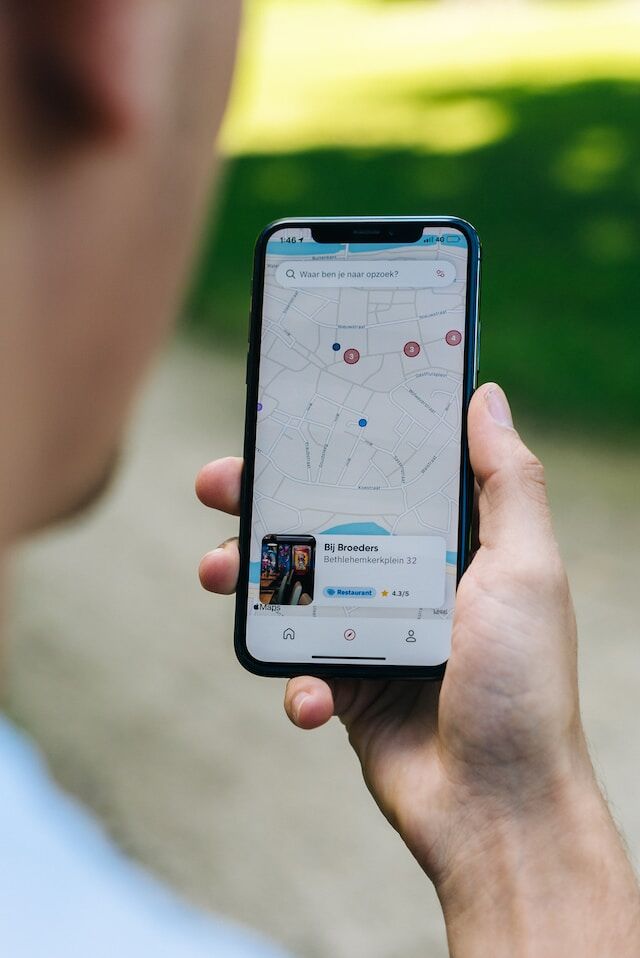
- How To Google Maps Route Between Two Points?
- Routing Between Two Points Using Google My Maps
- How To Calculate Map Distance Using Google Maps and Google My Maps?
- Is the Fastest Route the Same as the Shortest Route?
- 4 Tips To Remember When Choosing the Fastest Route
- Is the Shortest Route Between Two Points the Best Option?
- Which Map Route Should You Choose: Fastest or Shortest Route?
- Does Google Maps Pick the Fastest or Shortest Route?
- How To Optimize Map Route Between Two Points?
How To Google Maps Route Between Two Points?
Like every other location mapping platform, Google Maps has a feature to create map routes between points. It is extremely fast and reliable when it comes to providing directions. Also, it accounts for traffic and other road conditions to estimate the duration of the trip. Below is a guide highlighting how to find the route between two points on Google Maps:
- Open Google Maps on a desktop or smartphone.
- There are two ways to select the destination. You can manually search for the location or place the pin on the map. Tap anywhere on the map to put a pin or marker as the starting address.
- After placing the pin, select Directions to find the route to the destination.
- If Google Maps has location access, it will use this as the starting address. You can also change it. Search for the location or place a pin manually on the map.
- Choose how you’ll be moving to the destination: Driving, two-wheeler, cycling, walking or public transport.
- Select Start on the smartphone to get real-time navigation instructions. On the desktop, it shows you the directions between locations. You can send these instructions to your smartphone or share it with someone else. There’s also the option to print the turn-by-turn directions if you’re going to a place without internet connectivity.
Routing Between Two Points Using Google My Maps
Google My Maps is another platform for mapping routes between two points. It is a custom map creator where you can add notes, upload media and add routes. You can also change the pins to differentiate between various points of interest. Once you create the route, you can share it with others. Also, the custom map you create will appear in Google Maps. Here’s a step-by-step breakdown of routing two points with Google My Maps:
- Go to Google My Maps and select the Add Marker button. It’s below the search bar.
- Place the first point anywhere on the map. Name it, add a description and select Save.
- Click the Add Marker button again and place it in another region.
- Select Save after you give it a title and description.
- Click Add Directions and select both points.
It will give you a route between both points. You can manually add additional routes by selecting the Draw a Line button.
How To Calculate Map Distance Using Google Maps and Google My Maps?
You can also calculate map distance on Google Maps and Google My Maps. When you enter the starting point and destination, Google Maps shows you the distance between the two. This is how much distance you’ll cover when commuting between these two points.
But what if you only want to calculate the distance, irrespective of the road or terrain? In this instance, it’s easier to use Google My Maps:
- Select the Measure Distances and Areas button. It is below the search bar.
- Click the starting point and then place the second marker at your destination.
You’ll see the distance between these two regions. If you make a shape with the Measure Distances and Areas button, it also shows the area of the figure. The downside of this feature is that you can only measure in straight lines. Also, it allows you to have only one distance map. When you create a new one, you’ll lose the previous measurements. Use this feature to calculate sales territories.
Is the Fastest Route the Same as the Shortest Route?
It’s common for people to assume the fastest and shortest routes are one and the same. However, there are several differences between the two. Also, they have different use cases.
For instance, the fastest route considers the time it takes to reach the destination. It doesn’t take into account the distance between the two points. In other words, this route will get you to your destination as quickly as possible.
On the other hand, the shortest route is with regard to distance. It doesn’t factor in the time it takes to reach the destination. This route will ensure you cover the least miles during a trip.
4 Tips To Remember When Choosing the Fastest Route
Below are two reasons that highlight the advantages of choosing the fastest route:
- You reach your destination quickly: The goal of this route is to minimize how long it will take to reach point B from point A. This map route is the best option under a time constraint. For example, you have to deliver a product to a client before the end of the day.
- You avoid heavy traffic: As time is of the essence, any delivery routes planning software will account for road conditions and traffic. The priority is to find roads with lower traffic density. This can reduce the stress of traveling to your destination.
However, the fastest route may not always be the best option for the following reasons:
- You use more fuel: Since the goal is to reduce travel time, it comes at the expense of fuel consumption. You may have to move quickly or travel larger distances to reach the destination quickly.
- You may encounter complex routes: Another downside of faster routes is the complexity of the pathway. Sometimes, the mapping software will take you through narrow or unfamiliar roads. This may make it harder to navigate. You must take a detour if you drive a truck and the route is through a narrow road.
Is the Shortest Route Between Two Points the Best Option?
You should opt for the shortest route between two points if:
- You want to reduce resource consumption: One of the main benefits of opting for the shortest route is reducing resource usage. You won’t use as much fuel due to the shorter route distance. Similarly, you have to allocate fewer resources, such as workforce and vehicles.
- You aim to bring down costs: Another advantage of choosing shorter distances is the reduction in costs. Not only do you save in fuel, but also in the wear and tear of vehicles. As a result, it brings down the maintenance costs.
But, it may not be always the best decision, especially in these situations:
- The routes are prone to varying road conditions: Although the shortest route may help you reach the destination quickly, it may not always be the case. If the road conditions are poor, you’ll take more time. For example, the route is prone to traffic congestion, especially after school and work hours.
- The roads go through poorly lit or sparsely populated regions: This may not be an issue during the day. However, if you have to use these roads at night, it can put you at risk.
Which Map Route Should You Choose: Fastest or Shortest Route?
The route you choose depends on your requirements. For instance, it benefits deliveries and similar tasks if you go the fastest route. Say you have to meet a client soon to close a deal. In these situations, the fastest routes are the best option.
Similarly, the shortest route makes sense if you want to keep costs low. You’ll be able to use your vehicles for longer.
However, making this decision isn’t black and white. You also need to consider several other factors: traffic congestion, road conditions, and type of goods.
Fortunately, you don’t have to consider this as route optimization, and mapping software will account for this.
Does Google Maps Pick the Fastest or Shortest Route?
Google Maps, by default, prefers the fastest route. This is by design, and you can try it out for yourself. It will also show you other routes, which may be shorter. However, it may take you longer to reach the destination.
One of the benefits of Google Maps is that its estimates are accurate. Moreover, it updates in real-time if there is a sudden traffic congestion along the route. This will also happen if you use a different road than the ones suggested by Google Maps.
However, this software doesn’t always plan the routes efficiently when you add multiple stops. As you keep increasing the number of stops, Google Maps becomes less reliant. It can’t take more than ten stops, including the destination. The route it shows for multiple stops may not be the best option. You’ll have to manually rearrange the order of the stops to see what works for you. You can increase the number of stops to 25, but you must get Google’s Last Mile Fleet Solution. However, this is not available to everyone.
Also, you can’t plan for multiple people on a single map. You’ll have to open multiple instances of the app and map the route for each person individually.
One workaround is to assign work in batches. You create routes with ten stops each on Google Maps.
The downside to this workaround is that it’s time-consuming. Also, you have to repeat the same actions repeatedly throughout the day.
How To Optimize Map Route Between Two Points?
To optimize mapping routes between two points, you need reliable mapping software like Mapize. The benefit of using this tool is that it offers features that overcome Google Map’s limitations. At the same time, it uses Google Map’s enterprise application protocol interface (API). This means you enjoy the benefits of Google Maps and Mapize’s feature set:
- Optimize map routes:You no longer have to adjust Google Maps to optimize your routes manually. Instead, you put as many stops as you like and let Mapize take over the planning. It uses your data and real-time information from Google to give you the best routes. Not only will you be able to reach your destination quickly, but you can also map custom routes.
- Identify bottlenecks with heatmaps: You don’t have to rely on guesswork to understand why navigating between two points takes so long. With heatmaps, you can see where transportation is facing issues. Is it because of a narrow pathway forcing your vehicles to find a different route? Do your drivers spend a lot of time on a specific road due to roadblocks or peak-hour traffic? A heatmap makes it easy to identify these issues from a glance.
Mapize has all the features to optimize your map route between two points. You can also export your data after creating a custom map. Use this file with other software and tools to maintain a competitive advantage. Create an account on Mapize for free and optimize your routes today!