Anyone can put together a map online using available map-making tools. But do you know how to turn data into an instantly customizable map? You only need a spreadsheet with your location data, i.e., addresses, coordinates, zip codes, etc. Harness Google Maps API and learn how to make a map online using Mapize. You may know how to create a custom Google map, but you can take your map to the next level by updating the overall look and feel through Mapize’s compelling visuals. Keep reading to find out more.
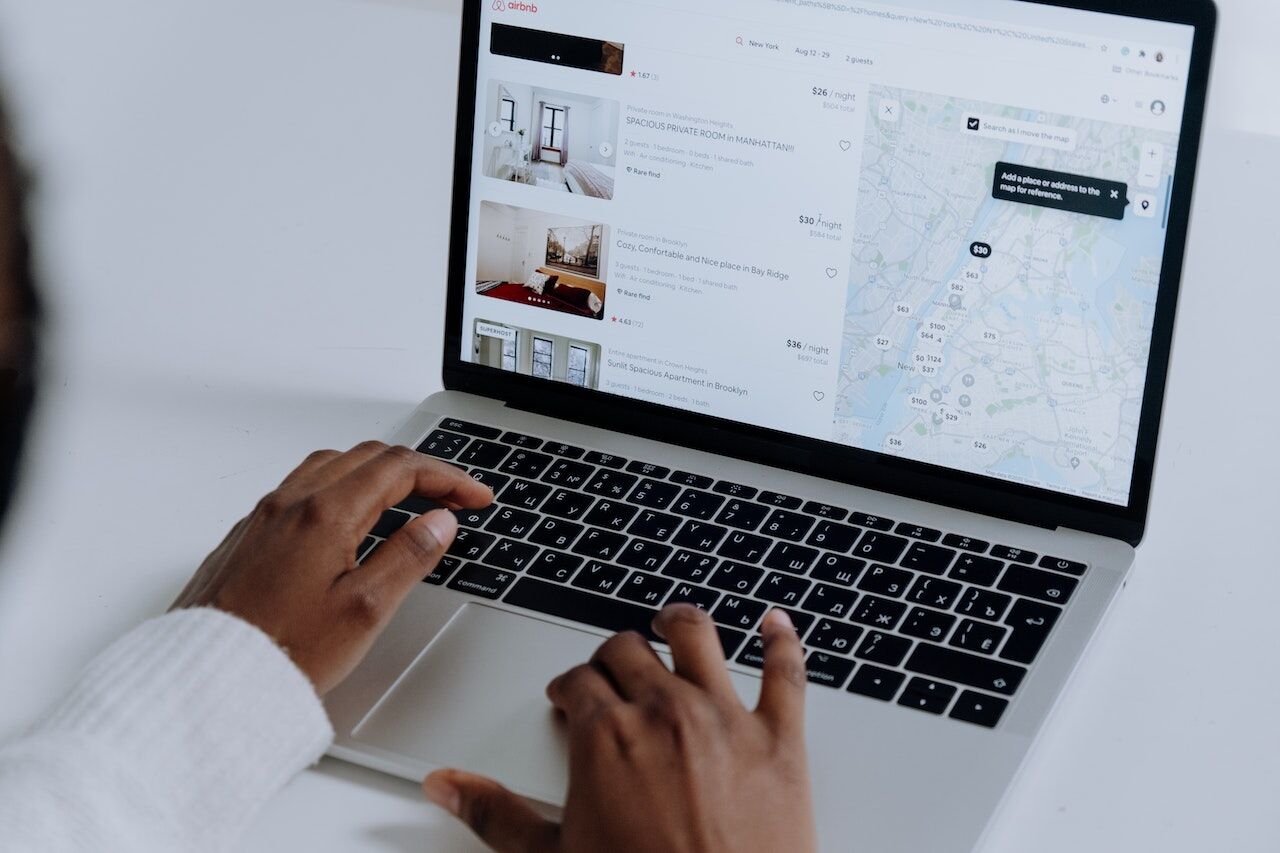
Map Making: A Brief History
Map making, or cartography, is both a science and an art. Before learning how to make a map online, here is a brief history of how maps used to be made.
Some of the earliest maps were star maps, which showed different constellations and were used for navigation. Cartography further developed as more world explorations were completed. The regional maps produced were also more accurate with the development of new surveying techniques and the invention of the telescope, magnetic compass, and sextant.
The 20th century saw technological innovations such as aerial photography, satellite imagery and remote sensing. Later on, computer programs for visualization, image processing, spatial analysis, and database management opened up more possibilities for design software.
In the 21st century, more remarkable technological advances, including GPS, OpenStreetMap, satellite aerial imagery, and computer software, transformed cartography into an entirely separate technological innovation.
Modern maps now allow an immersive and interactive experience with map templates, fun fantasy maps, and interactive maps. A wide range of customizations provides accurate and detailed location information and other insights.
How To Make A Map Online in 2 Easy Steps
With free access to online map data and Google Maps API (mapping technology), making a map online is now easy. You don’t have to know how to write code to create a map with multiple locations. You only need two things:
- Location data organized in a spreadsheet
- Mapize’s map-making tool
Maps offer data visualization for your website. Choose a map template and publish map styles that make an impact. Display your world map within a project with other graphics, or create a map infographic of a specific geographic area for your website. Fully customize your color scheme and map assets when you make interactive maps with Mapize.
Create a Map Online: Prepare Your Datasheet
You can use Excel, Google Sheets, or any spreadsheet program to create a map online. Download XLS, XLSX or CSV files to upload them into the website tool, but before this, you need to create your spreadsheet first.
Start building custom maps by making separate columns for your different data categories, i.e., cities, zip codes, states, GPS coordinates, etc. Always add headers above your columns to denote the data type. This assists the mapping process to be as efficient and accurate as possible. If you only have addresses, create another column and assign a name or identifier for each address.
Here is how to make a map online using only latitude and longitude. To map multiple GPS coordinates, start by obtaining the coordinate points and organizing them in a spreadsheet. You can create separate columns for latitude and longitude coordinates or combine them into one column separated by a comma in between. Always add the latitude points first and the longitude values second.
How To Make A Map Online: Customize With Mapize
There are three ways to make a map online and input your data into Mapize’s custom map-making tool. Select all the data in your spreadsheet (including the headers). Copy and paste them into the box on the right of the Mapize tool from the home page or at the bottom of this article.
You can also use the button on the left side to select the Excel or CSV file from your drive or drag and drop your file to the left side box in the tool. Click on “Create Map.”
You will then be routed to the Configuration screen, where you set the Geo Decoding fields and customize your map depending on your specification and needs.
Click on “Make Map.” If you still want to make some changes, you can do so by opening the Configuration section on the right side of the map. Adjust the Geo Decoding fields and Map Preview options, and customize your map. Otherwise, click on the “Save Map + Continue” button to continue.
The last step would be to add a title and the email address where you want to receive the unique link to your map. You will receive the shortcode if you want to embed the map on other websites.
Here, you can also add notes and select the method of saving. You can password-protect your map with a Mapize Pro or Pro+ account. Otherwise, choose whether it’s listed as “Public” to appear in online search engines or “Unlisted.” Click on the “Save Map” button.
Share your map with others by providing your map’s URL. You can print your map or export it as an image, PDF, or KML file with Mapize Pro and Pro+ accounts.
Build a Map Online Today
Now you know how to make a map online using Mapize, look into additional features like creating heat maps or learning how to make cluster maps. Mapize has global coverage — you can build a map online using data from anywhere. The platform also offers customization and editing tools that allow users to transform their spreadsheet data into an informative, insightful, and interactive map.
Try Mapize for free and create your own custom map today!