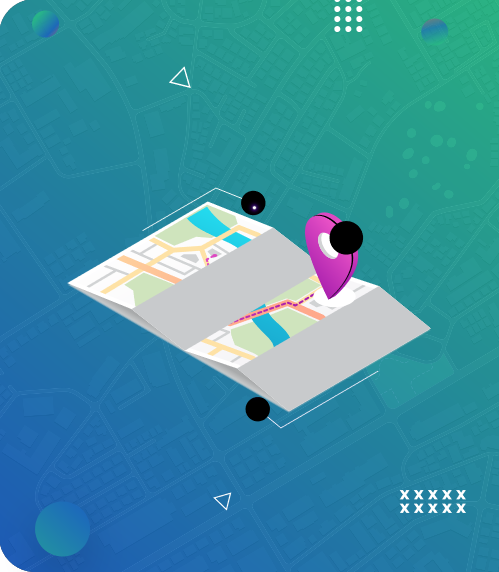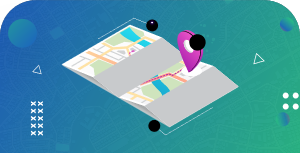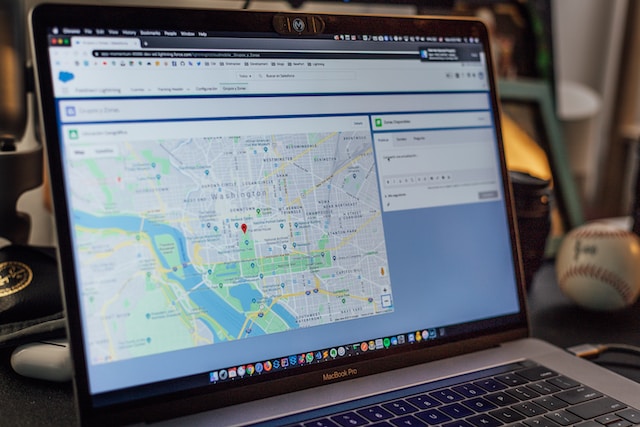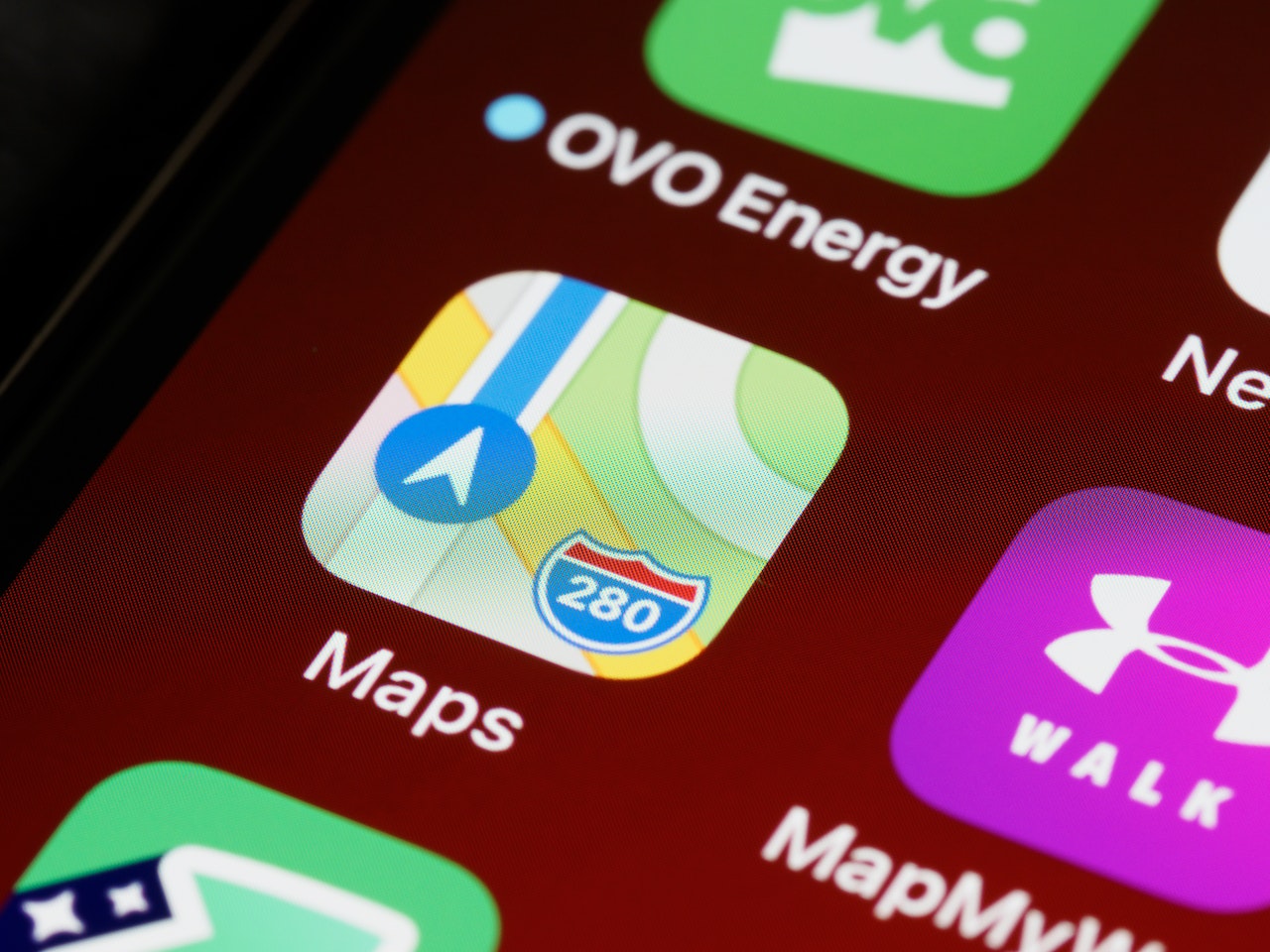
Navigation apps are an absolute lifesaver. Digital maps come in handy, whether you’re simply looking for the nearest restaurant or navigating your way around a new neighborhood.
If you use an iOS device, you’ll be pleased to realize that the iOS 16 update rollout has an exciting feature for Apple Maps – multiple stops.
You should note that this new feature is only accessible on iOS 16 or later. As such, you should update your iOS device to access this functionality. In this article, you’ll learn about the software and how to add multiple stops to Apple Maps. Keep reading to learn more!
- Apple Maps: Overview and Features
- What Are Multiple Stops on Apple Maps?
- Adding General Categories as Multiple Stops on Apple Maps
- Benefits of Adding Multiple Destinations on Apple Maps
- Multiple Stops on Apple Maps: A Comparison With Google Maps
- Mapize: The Best Multiple Stops Alternative to Apple Maps
- Multiple Stops on Apple Maps: Conclusion
Apple Maps: Overview and Features
Apple Maps is a mapping and navigation application developed by Apple Inc. and is the default mapping application on Apple devices such as iPhones, iPads, and Mac computers. It offers public transit directions, traffic updates, and indoor maps for different locations. It also allows users to share their ETA (estimated arrival time) with others.
Apple Maps has a feature called “Flyover” that allows users to view cities and landmarks in 3D from a bird’s eye view. Users can save known addresses to contacts by creating collections or categories in the Maps app. These collections are a way to save and label lists of location data for later referencing. Later in this article, you’ll see how you can use this feature in tandem with adding multiple stops on your route.
Aside from the multiple stops on Apple Maps feature, the app allows users to bookmark home and work locations from phone contacts into a “Favorites” category. You can also assign specific locations as favorites. That way, your most traveled destinations are always at the top of the map. It is important to note that Apple is a trusted entity. Thus, it does not collect identifiable user data, share it with third parties, or display users’ ads based on their searches.
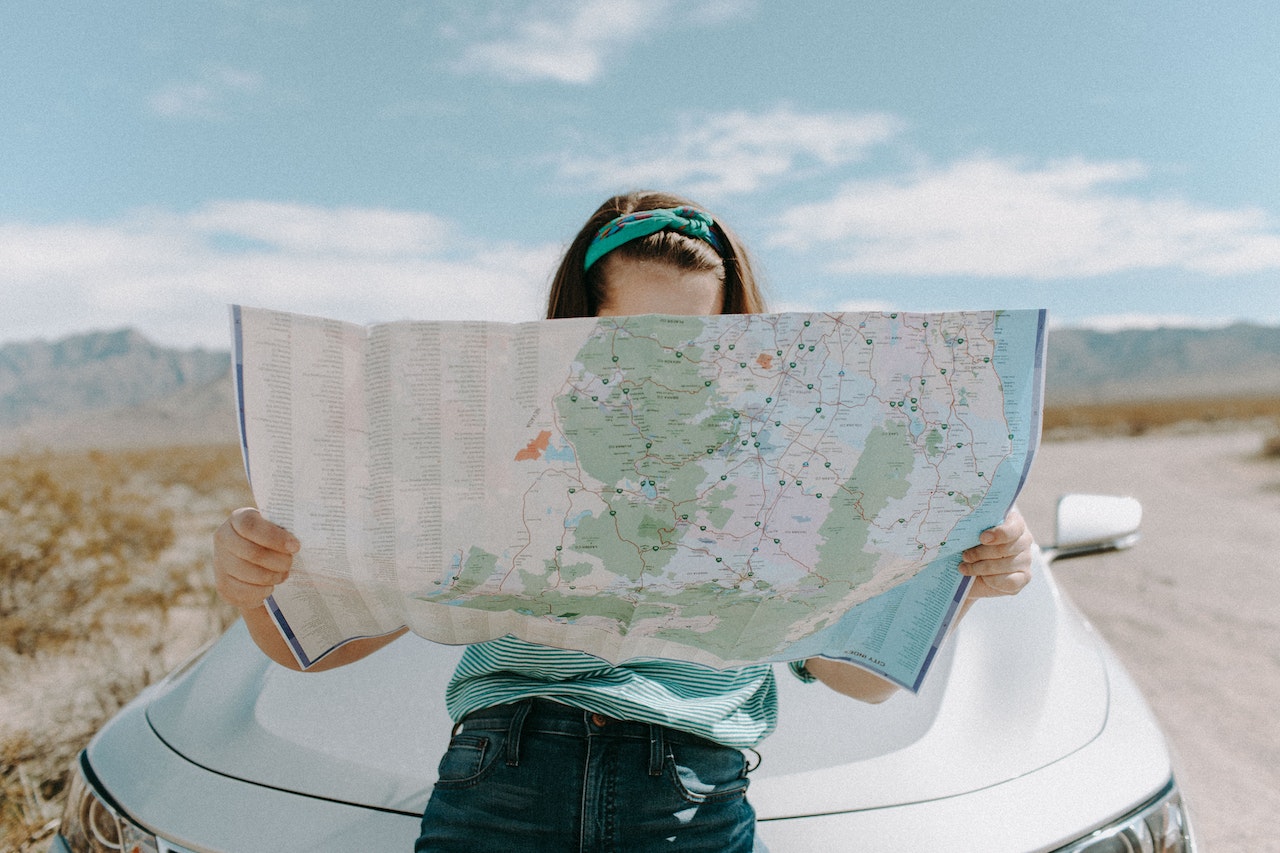
What Are Multiple Stops on Apple Maps?
Depending on your needs and preferences, there are several ways to plan a multiple-stop route. One option is to use a mapping and navigation application that supports multiple destinations.
Multiple Stops is a feature in Apple Maps that allows users to add multiple destinations to their route. The multiple stops on the Apple Maps feature is particularly useful when you must make several stops during your journey. For instance, when you’re running errands or going on a road trip.
Can You Add Multiple Stops on Apple Maps?
Perhaps you’re wondering if you can add multiple stops on Apple Maps; the answer is a resounding yes. With the new iOS 16 software update, adding as many as 15 locations on your route is possible. You can also access additional settings like creating guides, using shortcuts, and “pit stops.”

How To Add Stops to Apple Maps
A multiple stops route includes more than one destination along the way. This route type is commonly used by people who must make multiple stops during a trip, such as delivery drivers, salespeople, or tourists. Below is a step-by-step guide that can help you add stops to Apple Maps:
Step 1: Open Apple Maps on your iPhone or iPad.
Step 2: Enter your starting point and final destination.
Step 3: Tap on “Directions” to see the route.
Step 4: Once the route is displayed, tap the “Add Destination” button to add a stop.
Step 5: Enter the address or name of the stop you want to add.
Step 6: Repeat steps 4 and 5 to add as many destinations as possible.
Step 7: Once you have added all the stops you need, tap “Done” to see the updated route with all the stops.
With multiple stops, Apple Maps will calculate the most efficient route between all the stops you’ve added. Then, it’ll give you step-by-step directions for the entire journey. It considers factors such as distance, traffic, and time of day. This can help you save time and fuel and make your trip more efficient.
The multiple stops on Apple Maps feature will display the complete route including all stops and the estimated travel time. Users can also drag and drop the order of the stops to customize the route further. To do so, tap and hold on the stop you want to move and drag it to the desired position.
Once you have created the route, users can tap “Start” to begin turn-by-turn navigation. The app will guide the user to each stop along the way with voice instructions and on-screen directions.
Adding General Categories as Multiple Stops on Apple Maps
Aside from adding specific landmarks, addresses, and cities as a stop, you can also add a general category. Picture a restaurant, gas station, or another pit stop. Here’s how to go about it:
Step 1: Trigger the directions by tapping the “Go” button.
Step 2: Click the up arrow at the page’s bottom.
Step 3: Click “Add Stop.”
After that, you can access a screen displaying the various categories you can add as stops. Some categories you’ll see are convenience stores, banks and ATMs, coffee shops, gas stations, and breakfast. Select your preferred category, and tap the “Add” button when the nearest places appear on your screen.
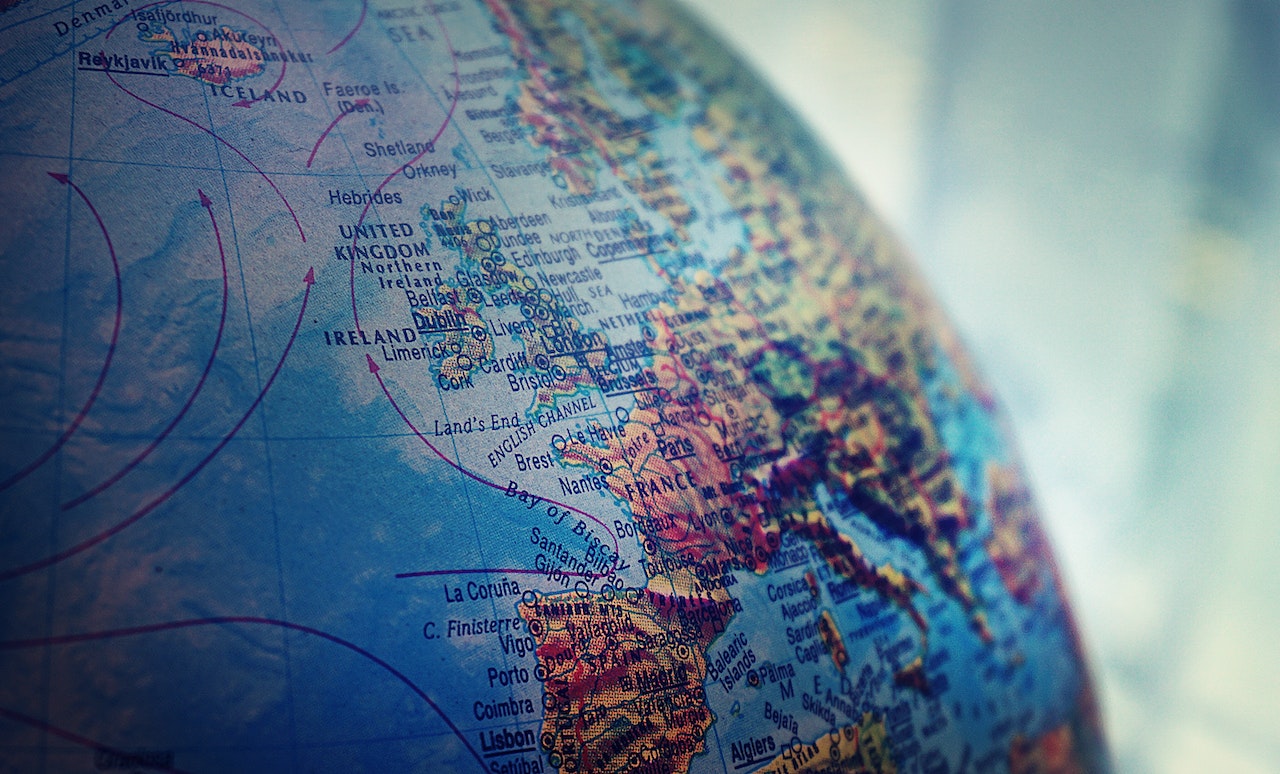
Benefits of Adding Multiple Destinations on Apple Maps
Adding multiple stops on Apple Maps can be very important for several reasons. Here are four advantages of adding multiple destinations on Apple Maps:
- Efficient Route Planning
Adding multiple stops to your route can help you plan the most efficient route possible. By organizing your stops in the order that makes the most sense, you can minimize backtracking and make your errands more efficient. - Time Management
If you have multiple errands or appointments, adding multiple stops to your route can help you manage your time more effectively. By knowing the order in which you will be stopping, you can better estimate when you will arrive at each destination and plan accordingly. - Navigation
Without multiple stops, it can be easy to lose track of where you are and where you need to go. Apple Maps can keep you on track by providing turn-by-turn directions and alerts when approaching a new stop. - Convenience
The multiple stops on Apple Maps feature can be incredibly convenient if you are traveling to a new area or are unfamiliar with the local roads. Having all your stops programmed into your phone lets you relax and let Apple Maps guide you to your destination.

Multiple Stops on Apple Maps: A Comparison With Google Maps
Map applications, such as Google Maps and Apple Maps, often have different options for users to customize their experience. The options Google Maps sometimes include traffic data, satellite imagery, public transit routes, bike paths, and much more.
Apple Maps also offers highly advanced features. In addition to the multiple stops on the Apple Maps feature, users may choose to toggle these options on or off. Doing this will help them see different types of information on the map. Let’s take a closer look at both Apple and Google Maps and see how they compare.
User Interface
Apple Maps has a more straightforward and elegant interface, while Google Maps has a more detailed and information-rich interface. This makes Google Maps slightly easier to use than Apple Maps.
Integration
Apple Maps is only compatible with Apple’s closed-source ecosystem, while Google Maps can work seamlessly with third-party apps and services. If you want to use a readily cross-compatible software that can incorporate other tools, Google Maps edges out its competitor. However, Apple Maps takes the plaudits for security and privacy.
Offline or Online Maps
Google Maps allows users to download offline maps, while Apple Maps does not currently offer this feature.
Availability
Apple Maps is only available on Apple devices, while Google Maps is available on both iOS and Android devices.
The similarities between both apps include the following:
- Both apps offer the ability to add multiple stops to a route, allowing users to plan a trip with several destinations.
- Both apps provide turn-by-turn directions and real-time traffic updates, helping users navigate their destinations efficiently.
- They offer satellite imagery and street views to help users visualize the route and destination.
- Both apps offer voice-guided navigation and provide users with estimated arrival times.
View Test Map in a full screen map
Mapize: The Best Multiple Stops Alternative to Apple Maps
Mapping APIs, such as the Google Maps API or the Mapbox API, often have various options that developers can use to customize the maps they create with it. These options may include zoom level, center point, map style, marker icons, and more. Developers can use these options to create maps that suit their needs and requirements.
However, not everyone can use an API. Businesses looking to promote their brands by creating interactive maps need more tailored mapping solutions. Interestingly, Mapize has taken interactive digital mapping to the next level by adding impressive levels of customizability to an easy-to-use platform.
Based on Google’s geocoding API, Mapize can map multiple locations. Take both small or hundreds of thousands of map points and display these features the best way you want. It has features like heat mapping, clustering, and optimized routes between points.
Mapize has Google Maps’ features. You can easily create similar Apple Maps multiple stops by using this map creator with pins for more precision. Users can import entire datasets and sheets populated with precise coordinates and other location information into the platform to generate dynamic, highly customizable maps.
Due to Mapize’s versatility, you can display the maps you generated on on any site you choose. The maps can be saved and exported in various data formats, such as GeoJSON, Shapefile, KML, or GPX. These formats sometimes have different options or settings that affect how the map data is displayed or processed.
For example, a GeoJSON file can include options for specifying the coordinate system or projection, while a KML file can include options for styling the map features.

Multiple Stops on Apple Maps: Conclusion
Mapping tools are software applications or online services that allow users to create, visualize, and share maps. Many professionals and individuals use it, including geographers, urban planners, environmental scientists, researchers, and travelers.
You can use third-party mapping tools like Google Maps, Apple Maps, or Waze when planning multi-stop routes. All you have to do is to enter your starting point and destinations, and the app will calculate your most efficient route.
Adding multiple stops on Apple Maps can help you save time, stay organized, and navigate unfamiliar areas more easily. However, if you want a more versatile mapping solution that offers you the ability to customize the map, Mapize should be your go-to choice.
Mapize offers the best and easiest ways of presenting and operating a map system for everyone. You don’t need programming skills to access or navigate through our designs. Try us out today and create your first map!