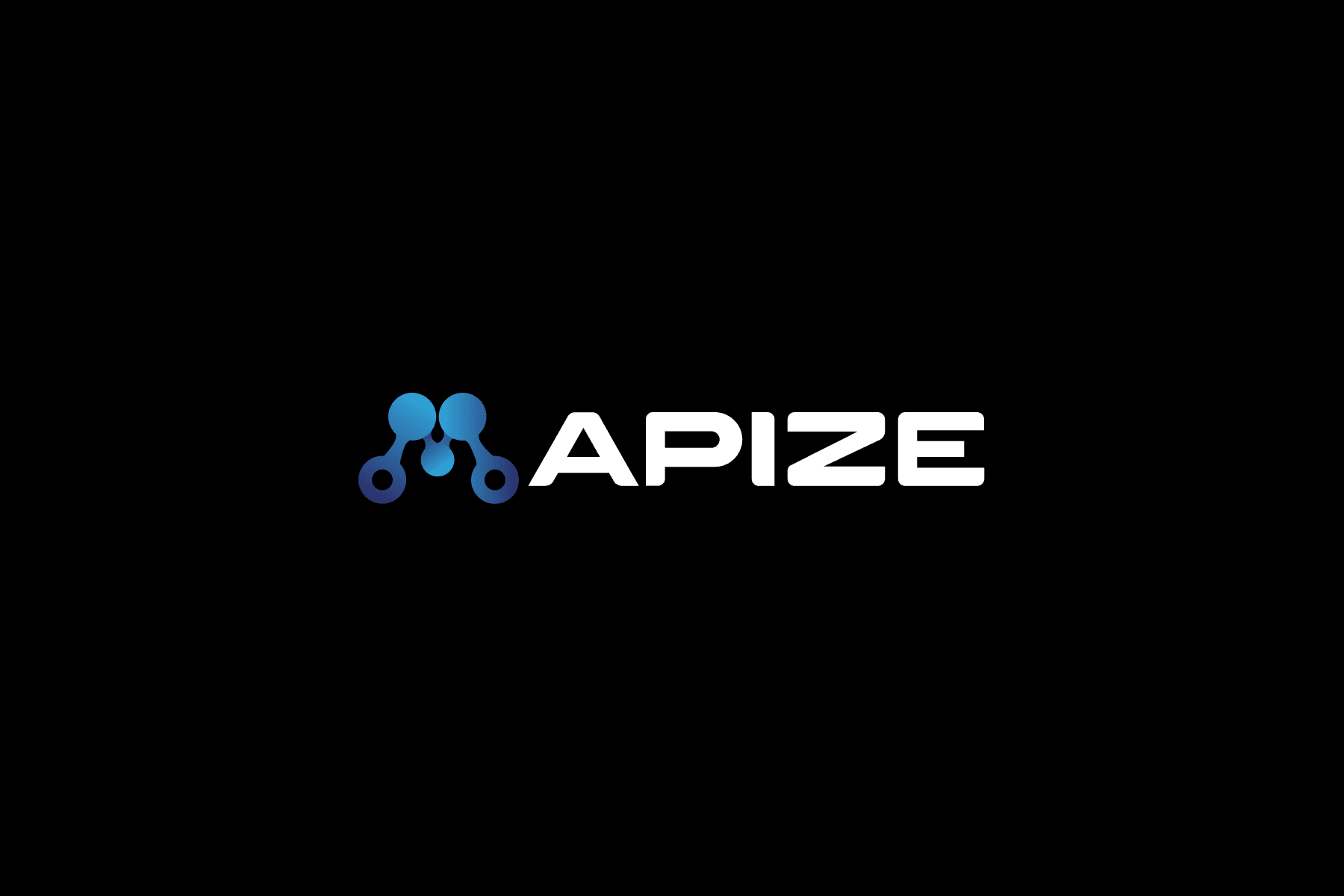Spreadsheets mostly only provide numerical data analysis, whereas geographic data require a multidimensional approach. Through Mapize, you’ll gain better visualization of trends, statistics, groupings, relationships, and other relevant indicators.
Mapize tools serve as keys that give you access to various diagnostic portals so that you can analyze any combination of location data based on any number of determinants.
The X and Y coordinates on a spreadsheet can be manipulated in many ways through functions and formulas so it can organize, represent, and explain inputted data via calculations, forecasts, charts, and graphs. Manipulating geographic data for analysis, however, involves more elements than what a spreadsheet can sort and interpret.
Through Mapize tools, your location fields become more than just mere coordinates on a map. You are given deeper and wider insights into how each element on your map is related to all others.
Features
Multi-Level Data Filtering
- Specify a range or group to reduce noise and get a clearer understanding of data relationships or trends.
- Use different filters to further divide or classify a group into multiple levels and gain insight into more specific connections.
For example, the map below shows the education and incarceration data from all USA states.
- The grouping feature lets you select a specific range of graduation rates in high school so that all data outside this specified range are hidden from view.
- The filtering feature lets you adjust other indicators so you can get insight into the relationship between a specified high school graduation rate and a specified incarceration rate.
Intelligent Clustering Feature
- Allows you to determine the number of points within an area.
- Using map markers will show you relevant cluster circles.
- View data frequency within a given field in the form of a pie chart.
Averages And Sums
- Use the advanced clustering feature to combine and label values of a specific element to identify a cluster.
Point-To-Point Distances
- Identify a single point and calculate the distances to various locations.
For example, you can show the different distances of your customers from your office by:
- Inputting your office location into the first row of your spreadsheet;
- Inputting your customers’ data into the succeeding rows;
- Copying your spreadsheet data and pasting it into Mapize’s mapping tool;
- Clicking on “Advanced Options” and selecting “Calculate (straight-line) distance from the first address.”
- Your map will show markers to identify each of your customer’s locations and their distance from your office.
Get Started
Use Mapize’s intelligent tools to analyze the data from your spreadsheet and get clearer and visual interpretations of your various location data elements.